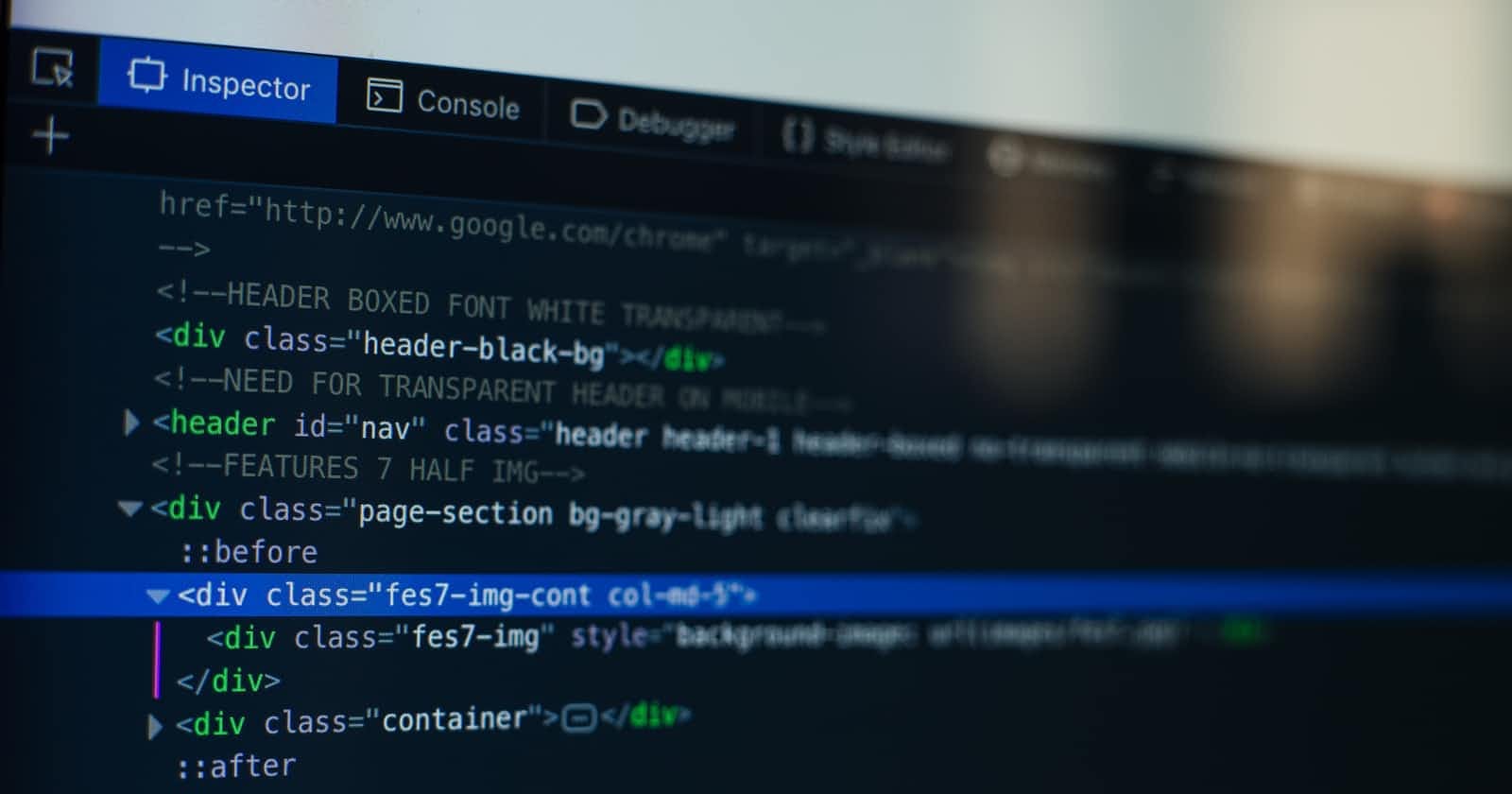
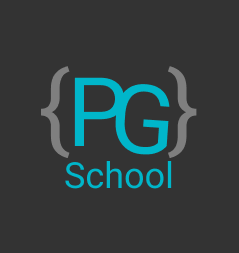
Programing-School
Navbar with flexbox
Hello 👋Today we will create a responsive navigation bar with flexbox
1. Create Files
Create a new html file for html code
Create a new CSS File for CSS Code or use style tag ```<style></style>``` and we but style tag in html file in head tag
2. Html
1. Default Html Tags
There is A Default Html Tags must but it in your html file as follow:
```html
<!DOCTYPE html>
<html>
<head>
<meta charset="UTF-8">
<meta http-equiv="X-UA-Compatible" content="IE=edge">
<meta name="viewport" content="width=device-width, initial-scale=1.0">
<title>Navigation bar with Flexbox</title>
</head>
<body>
</body>
</html>
```
2. Header Tag
There is a Header tag ```<header></header>``` we put all header components to form header in the end
```html
<!DOCTYPE html>
<html>
<head>
<meta charset="UTF-8">
<meta http-equiv="X-UA-Compatible" content="IE=edge">
<meta name="viewport" content="width=device-width, initial-scale=1.0">
<title>Navigation bar with Flexbox</title>
</head>
<body>
<header>
</header>
</body>
</html>
```
3. But All header components
We will put all header components as logo in the left and some links in the right
```html
<!DOCTYPE html>
<html>
<head>
<meta charset="UTF-8">
<meta http-equiv="X-UA-Compatible" content="IE=edge">
<meta name="viewport" content="width=device-width, initial-scale=1.0">
<title>Navigation bar with Flexbox</title>
</head>
<body>
<header>
<h1> Programing-School </h1>
<br>
<ul>
<li><h4>Home</h4></li>
<li><h4>About</h4></li>
<li><h4>Products</h4></li>
</ul>
</header>
</body>
</html>
```
4. But All classes and ids
There are classes and ids to style it only:
```html
<!DOCTYPE html>
<html>
<head>
<meta charset="UTF-8">
<meta http-equiv="X-UA-Compatible" content="IE=edge">
<meta name="viewport" content="width=device-width, initial-scale=1.0">
<title>Navigation bar with Flexbox</title>
</head>
<body>
<header class="flex-container">
<h1 class="logo"> Programing-School </h1>
<br>
<ul>
<li class="hoverli"><h4>Home</h4></li>
<li class="hoverli"><h4>About</h4></li>
<li class="hoverli"><h4>Products</h4></li>
</ul>
</header>
</body>
</html>
```
3. Put CSS in the Website
1. Put the flex-container style
```css
.flex-container {
display: flex;
flex-wrap: wrap;
background-color: DodgerBlue;
height: 70px;
top: 0;
margin: 0;
padding: 0;
}
```
We change the display ```display ``` to flex to use flexbox and but the other styles as previous
2. Put Unordered list style
```css
.flex-container ul {
list-style: none;
display: flex;
margin-top: 3px;
position: relative;
flex-direction: row;
margin-left: 700px;
}
```
3. Put Unordered list item
```css
.flex-container > ul li {
cursor: pointer;
height: 50px;
background-color: #f1f1f1;
width: 75px;
margin: 10px 20px;
text-align: center;
font-size: 15px;
flex-direction: row;
float: left;
transition: 1s;
list-style: none;
}
```
4. Put logo style
```css
.logo {
margin: 20px;
color: #f2f2f2;
font-size: 25px;
max-width: 100%;
height: auto;
flex-direction: row;
}
```
5. Put All Hovers
```css
.hoverli:hover {
background-color: burlywood;
}
```
6. Put Code who make the navbar responsive (Media Queries)
```css
@media (max-width: 668px) {
.flex-container ul {
margin-left: 0px;
}
}
```
Want to learn and
Programing-School
Programing-School, All of Programming